Layout
The ultimate tool for handling layouts in AE. Align, distribute, adjust anchor points, create grids and outlines.
Version
1.0.0
Welcome to Layout
We took the native align panel and gave it super powers. Say goodbye to tedious manual adjustments and hello to the future of layer arrangement.
A Better Align Tool
Align entire layer selections to your composition with ease. No matter the size or shape, Layout will align it and keep your selection intact!
Align selections to the top, bottom, left, right, center, or middle. Works with offset anchor points, parented layers, and more.
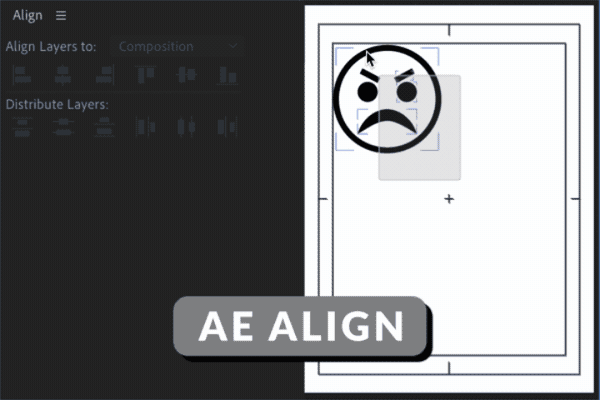
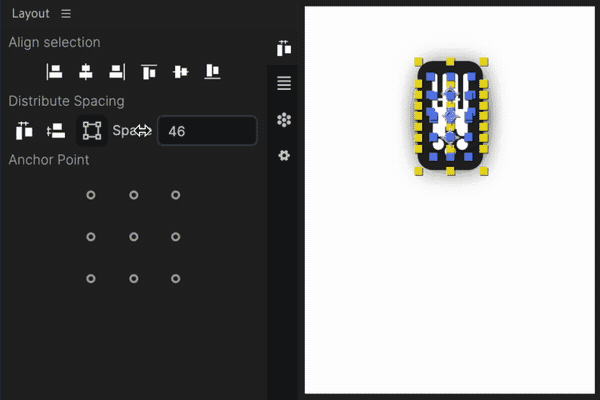
Distribute Spacing
Distribute the vertical or horizontal spacing between your layers with a single click. Super easy to create evenly spaced elements in your comp. Align from each layers'' bounds or anchor point.
Align Anchor points
We all need an anchor point align tool and Layout has you covered. Easily change layers'' anchor points to the layer bounds. Plus the UI is super sexy.
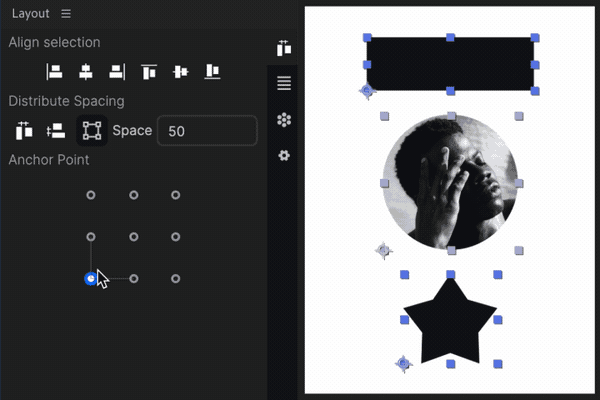
2 powerful layout tools
Grid Panel
Arrange your layers effortlessly with the Grid Panel. Create vertical or horizontal grids in truly one click. Just set how many items per and then dial it in with mattes, fill type, sizing, keyframes, spacing and more.
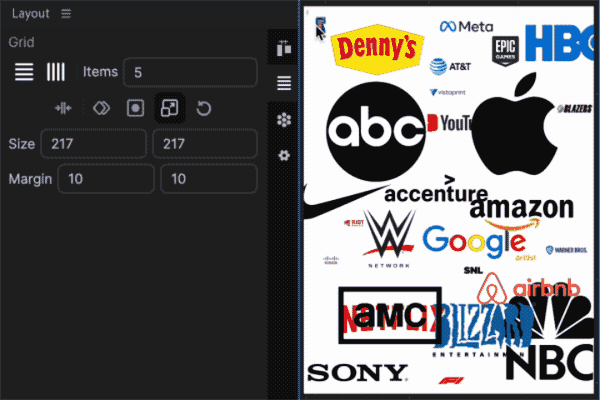
Collage Panel
Get crafty with the Collage Panel. Transform a collection of images into intricate collages, all inspired by a target layer. Many customization options such as Min/Max size, margin, color, scale, and more.
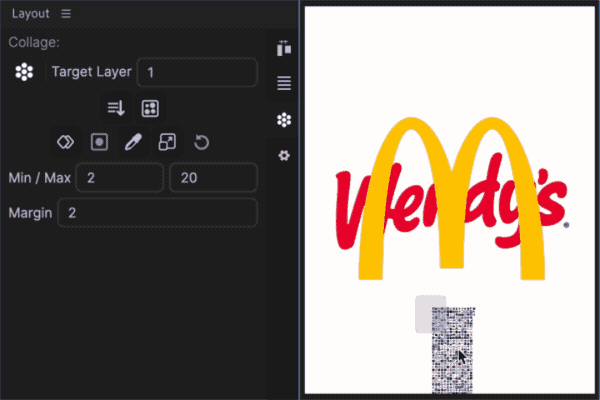
Ready to Enhance Your Workflow?
Dive into the world of Layout and explore the endless possibilities. Join the revolution of After Effects tools today!